 +
+ 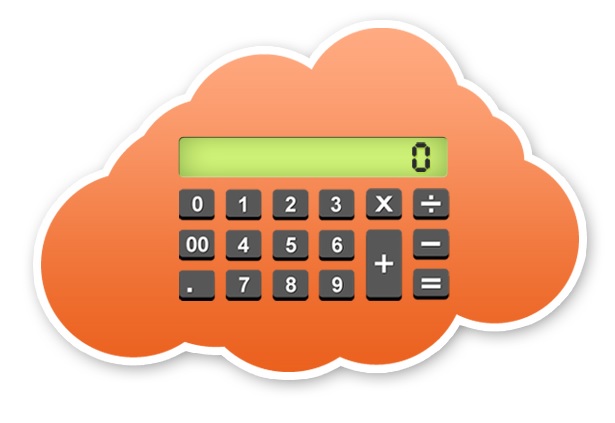 +
+  +
+ 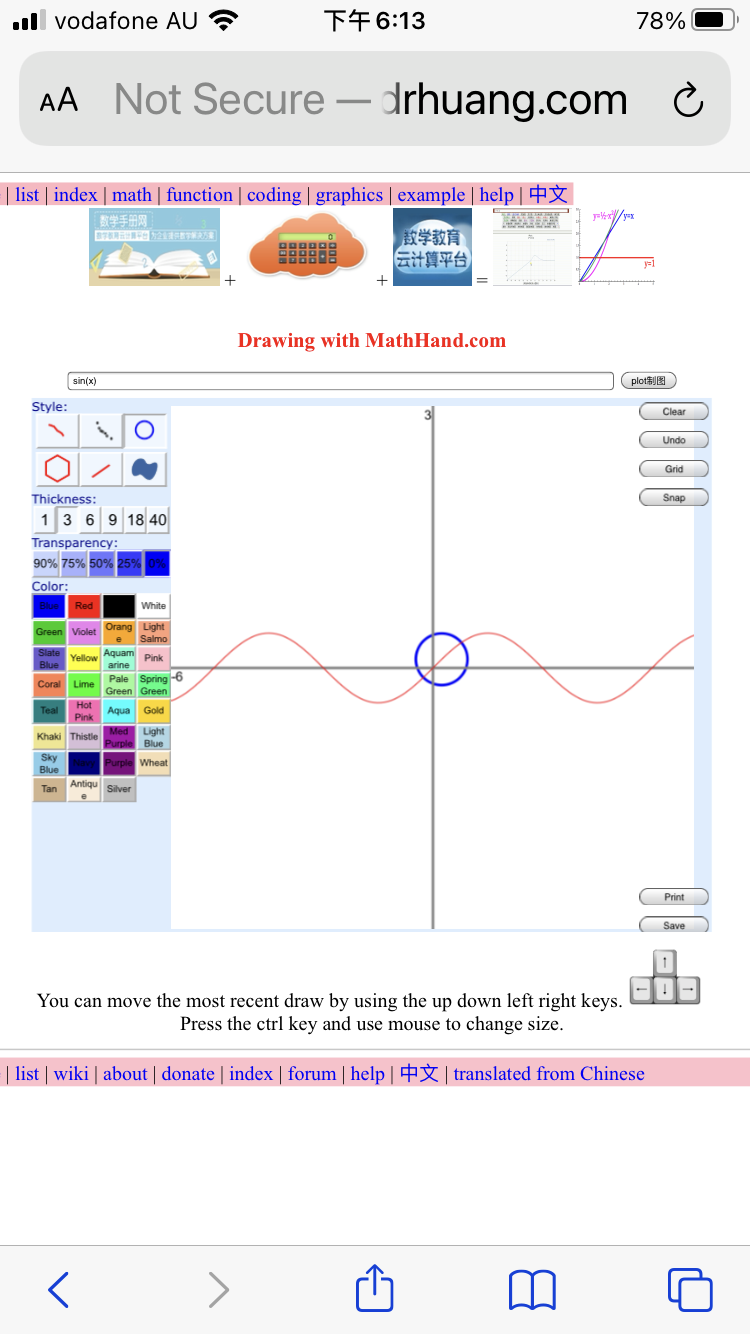 =
= 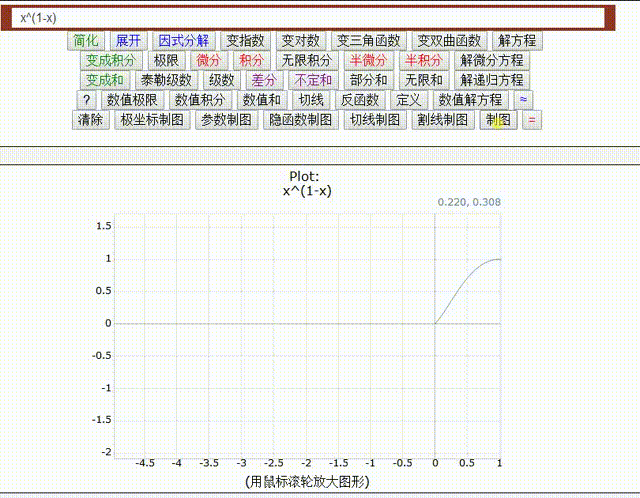
 +
+ 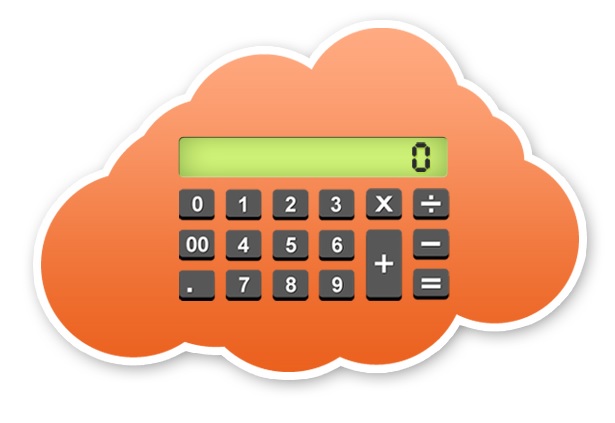 +
+  +
+ 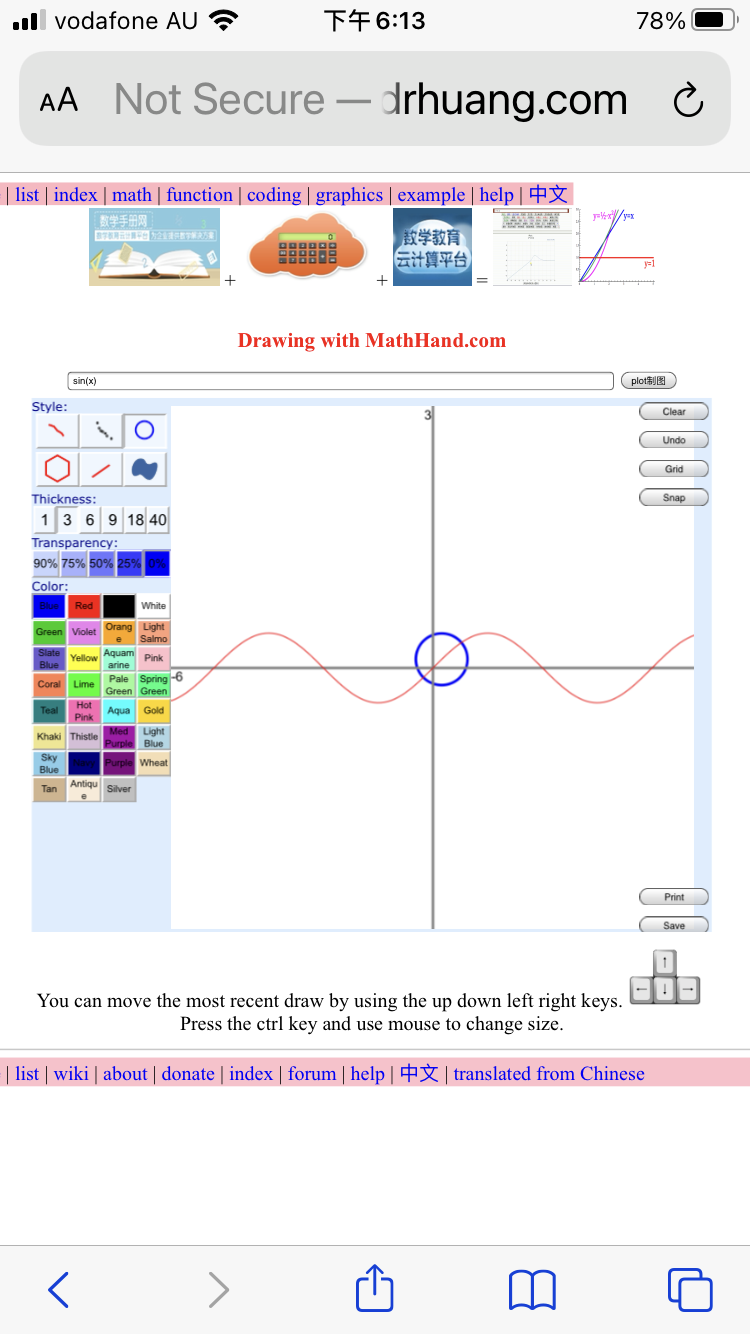 =
= 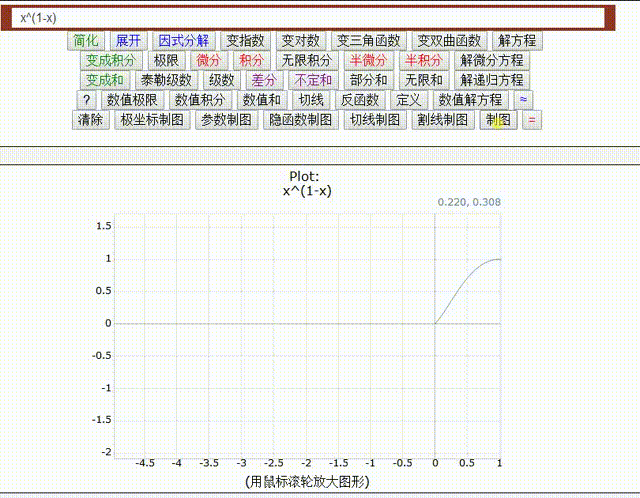
Copy-n-paste math expression from calculator and press the ENTER key:
You typed:
|
All keywords are lower case, case-sensitive,
e.g. sin is differernt from SIN. Its default variable is small letter x. Please type sin(x) into the Input panel, then click on button :
|
First line of buttions are easy command, but the second line of buttons are hard command, its result can be checked by its above first line button if it returns origial function or not. E.g. plot sin(x), then click the taylor button and the last button, then plot again to compare Taylor expansion at x=0 on graph.
For differentiation `d/dx x^6`, input:
d(x^6)
For derivative `d/dx | _(x=2) x^6`, input:
d(x^6, x=2)
For second order of differntiation `d^2/dx f(x)`, input:
d(f(x),x,2)
For integration `int x^6 dx`, input:
int(x^6, x)
For definite integration `int_1^2 x^6 dx`, input:
int(x^6, x, 1,2)
For Taylor series:
taylor(exp(x))
For big integer:
100!
For numeric, input:
n(1/2)
To define function, then use the defined function, input :
f(x_) := x^2;
f(9)
Solve two equations: y=x^2 and y=x+1, input :
plot(y=x^2), plot(y=x+1)
OR input:
plot(x^2), plot(x+1)
click on the cross of two lines to get solutions on graph.
You input f(x), then click on the "dy/dx" button and the Last button many times for high order of differentiation `d^2/dx f(x)`,
then click on the "f dx" button and the Last button many times for high order of integration `int int`.
It is an online graphic calculator and computer algebra system. It can perform exact, numeric, symbolic and graphic computation, e.g. arbitrary-precision calculation, solve equation, plot data and user-defined functions, linear regression, symbolic differentation and integration, pattern-match. It is a programming language, in which you can define conditional, case, piecewise, recursive, multi-value functions and procedures, derivatives, integrals and rules.
For more functions, click on the "Input" menu to input D(x)
into the Input panel, then click the "=" button to get the result.
For plotting a function, type Plot(x^2) into the Input panel,
click on the "=" button. Or just type x^2 into the input panel, click on the Plot button.
click on the "Zoom In" or "Zoom Out" menu under the Graph menu to zoom.
Find coordinates by clicking on graph, get the initial value to
the "x=" field by double-clicking, or zoom by drag, on graphics.
If symbolic integration fails, you should add your integration
rules into the library file Int.txt in the vmath/library/ directory.
You can develop your library, and save library files into the
vmath/library/ directory. The library source codes are text and auto loaded
when need. Please read document visualmath.doc or
visualmath.doc.htm.
It runs in any computer, PDA, and mobile phone that supports Java™ technology.
If you see it online, it can run offline in your computer, PDA, and mobile phone.
It is all of Java applet, Java application and Window
application. Run VisualMath.html as Java applet, run VisualMath.bat as
Java application, or run VisualMath.exe as Window application.
For security reason, the Copy, Paste, Open and Save, and Print menu work only
when it runs as local application. Please read SymbMath manual SymbMath.doc.
You can copy-and-paste from and to your document
by right-button clicking on the text field to pop-up menu. For second
way of copy-and-paste, first select the text, then key in Ctrl+C (i.e.
press the Ctrl key and the C key at the same time), then point to where
you want to paste, and finally key in Ctrl+V (i.e. press the Ctrl key
and the V key at the same time).